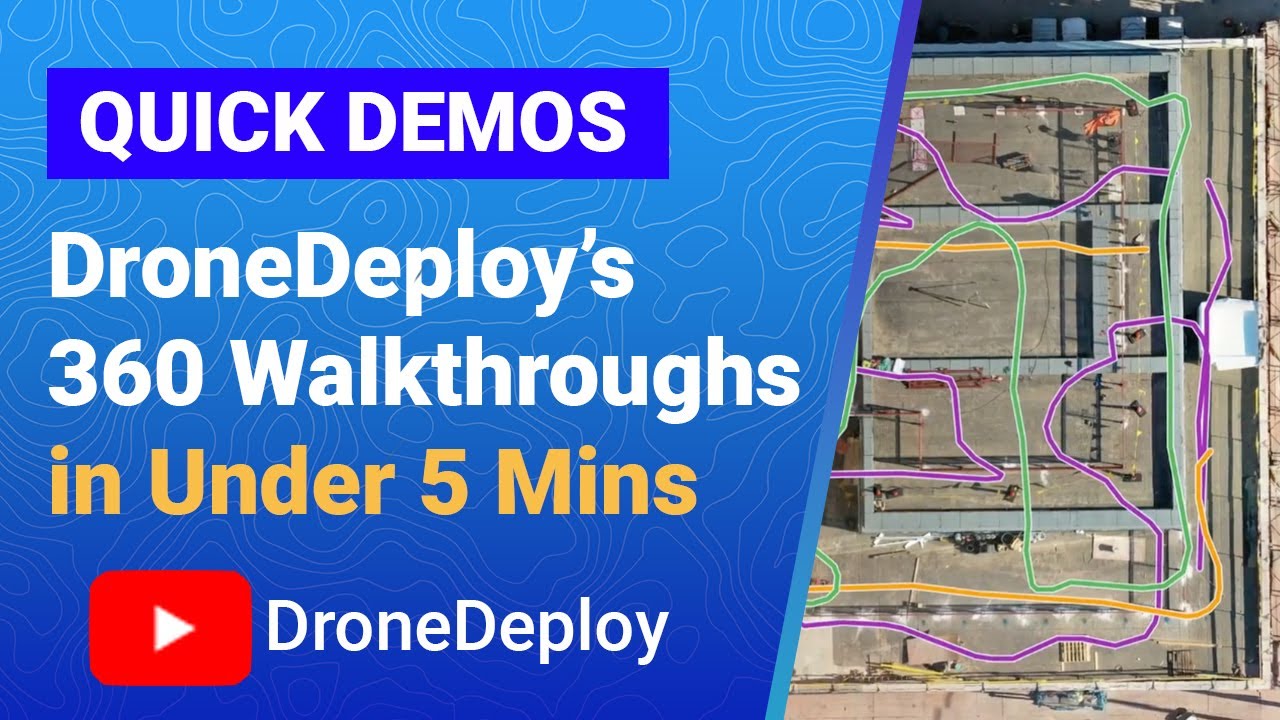How to use drone deploy – How to use DroneDeploy? Unlocking the power of aerial data is easier than you think! This guide walks you through everything from setting up your account and planning flights to processing data and creating stunning visual reports. We’ll cover essential steps, troubleshooting tips, and even some advanced features to help you become a DroneDeploy pro.
Whether you’re a seasoned drone pilot or just starting out, we’ll break down the process into manageable steps, making it simple to capture, process, and analyze high-quality aerial imagery for a variety of applications. From construction sites to agricultural fields, DroneDeploy offers a powerful platform for efficient data collection and analysis.
Getting Started with DroneDeploy
DroneDeploy simplifies drone data acquisition and analysis. This section will guide you through setting up your account and connecting your drone.
DroneDeploy Subscription Plans
DroneDeploy offers various subscription plans catering to different needs and budgets. These plans typically range from basic options for occasional users to enterprise-level plans with advanced features and increased data storage. Key features often include the number of projects allowed, data storage limits, access to advanced processing options (like 3D modeling and thermal analysis), and customer support levels.
Check the DroneDeploy website for the most up-to-date pricing and feature comparisons.
Creating a DroneDeploy Account
- Visit the DroneDeploy website and click on “Sign Up” or a similar button.
- Provide your email address and create a strong password.
- Fill out any required information, such as your name and company.
- Check your email inbox for a verification link from DroneDeploy and click on it to activate your account.
Connecting Your Drone
Connecting your drone depends on the drone model. DroneDeploy supports a wide range of drones. Generally, the process involves:
- Ensure your drone’s firmware is up-to-date.
- Open the DroneDeploy mobile app on your compatible device (smartphone or tablet).
- Log in to your DroneDeploy account.
- Follow the in-app instructions to connect your drone via Wi-Fi or other specified connection methods. This often involves enabling specific settings on your drone and confirming the connection within the app.
- DroneDeploy will guide you through any necessary authorization steps.
Planning Your Drone Flight
Careful flight planning is crucial for successful data acquisition. This section covers key aspects of planning your drone flight using DroneDeploy.
Designing a Flight Plan
DroneDeploy’s flight planning tools allow you to define the area you want to map. You’ll specify parameters like:
- Area of Interest: Define the boundaries of your project area using the map interface.
- Altitude: Choose an appropriate altitude based on your project requirements and regulations.
- Overlap: Set the percentage of overlap between consecutive images (typically 70-80% sidelap and 60-70% frontlap) for accurate data processing.
- Camera Settings: DroneDeploy often allows you to adjust camera settings directly within the flight plan, or it will suggest optimal settings based on the project.
Camera Settings Best Practices
Optimal camera settings depend on lighting conditions and project requirements. Generally:
- Resolution: Higher resolution captures more detail but requires more storage and processing time.
- ISO: Keep ISO as low as possible to minimize noise, especially in low-light conditions.
- Shutter Speed: Adjust shutter speed to avoid motion blur; a faster shutter speed is generally better for moving objects.
Pre-Flight Checks and Safety Procedures
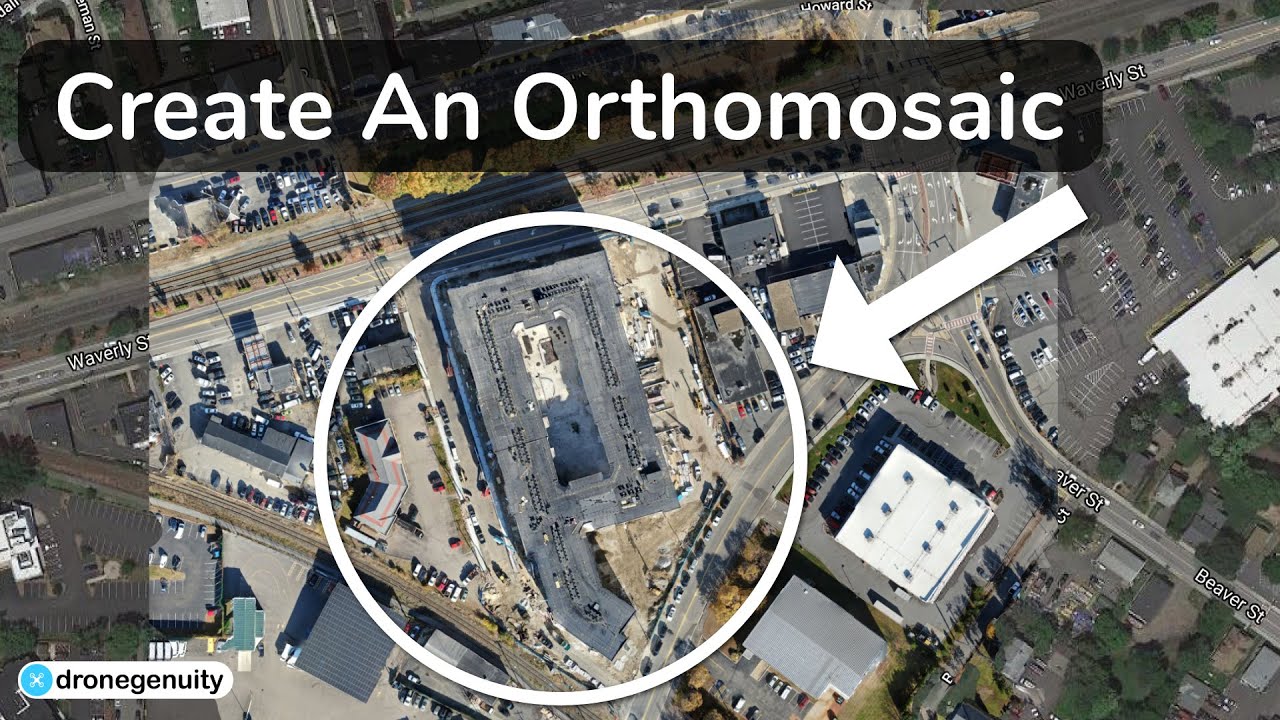
Before each flight, perform thorough pre-flight checks, including:
- Battery level
- GPS signal strength
- Drone stability
- Weather conditions
- Obstructions in the flight area
- Reviewing your flight plan to ensure accuracy.
Executing the Drone Flight
This section details the steps involved in executing your flight plan using DroneDeploy.
Getting started with drone mapping? It’s easier than you think! First, you’ll need to plan your flight, and then you’ll want to check out this awesome resource on how to use DroneDeploy to learn the software. After you’ve flown your mission, you can process the data in DroneDeploy to generate your maps and 3D models.
Mastering how to use DroneDeploy opens up a world of possibilities for aerial data capture.
Uploading and Reviewing the Flight Plan, How to use drone deploy
Once your flight plan is created, you’ll upload it to your drone via the DroneDeploy app. Carefully review all parameters before initiating the flight to ensure everything is correct.
Initiating and Monitoring the Autonomous Flight
After uploading, initiate the autonomous flight through the app. DroneDeploy will guide your drone through the pre-programmed flight path. Monitor the flight progress on the app’s live map, paying attention to battery level, GPS signal, and any potential issues.
Troubleshooting Common Issues

Common issues during flight include low battery, GPS signal loss, and unexpected obstacles. If the GPS signal is lost, the drone will usually return to its takeoff point. Low battery requires immediate action; land the drone as soon as possible. Obstacles may require intervention to reroute the flight path or abort the mission.
Processing and Analyzing Data
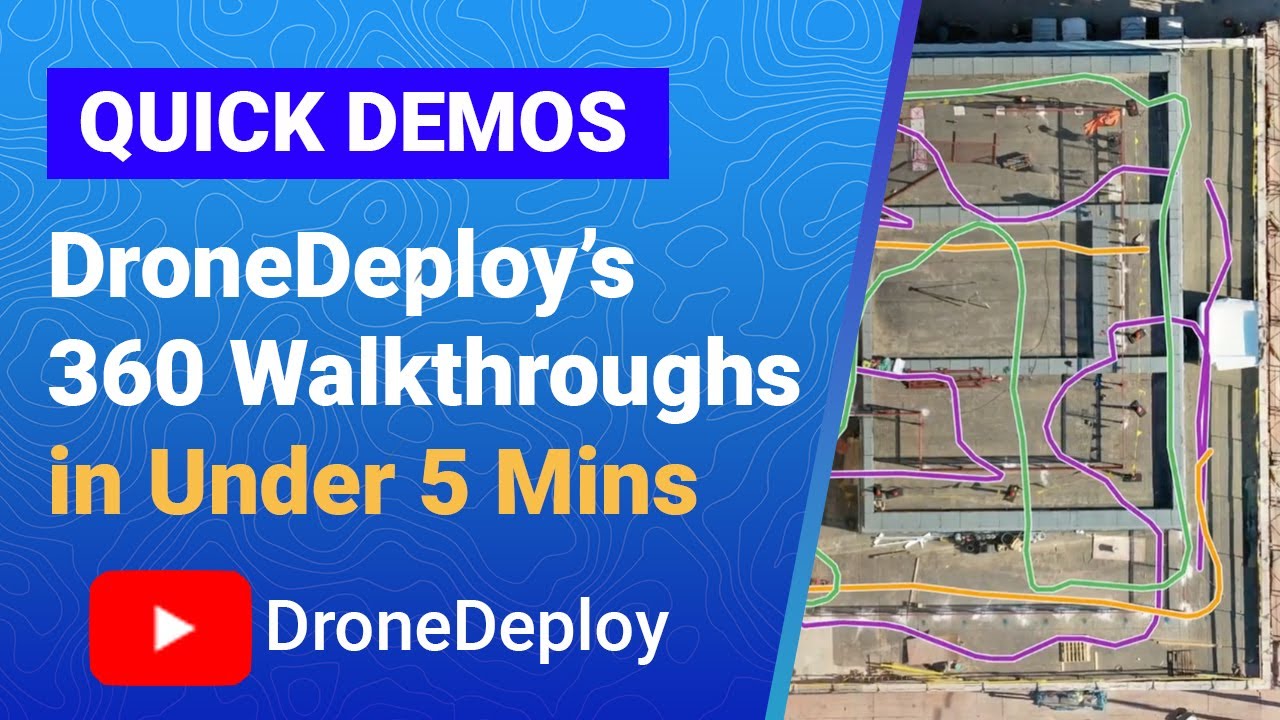
DroneDeploy offers various data processing options to turn your drone images into valuable insights.
Data Processing Options
DroneDeploy processes your images to create deliverables such as:
- Orthomosaic: A georeferenced mosaic of images, creating a seamless, top-down view of the area.
- 3D Models: Create 3D models of the area, providing a detailed representation of the terrain and structures.
- Point Clouds: A collection of 3D points representing the surface of the area, useful for precise measurements and analysis.
Data Output Formats
DroneDeploy provides various output formats for your processed data, allowing you to share it with different software and collaborators.
| Output Type | File Format | Description | Typical Use Cases |
|---|---|---|---|
| Orthomosaic | GeoTIFF, JPEG | A georeferenced image mosaic | Mapping, site analysis, progress monitoring |
| 3D Model | OBJ, FBX, LAS | A three-dimensional representation of the area | Volume calculations, 3D visualization |
| Point Cloud | LAS, XYZ | A collection of 3D points | Precise measurements, terrain analysis |
| Report | A customizable report including images and analysis | Sharing results with clients and stakeholders |
Exporting and Sharing Data
Once your data is processed, you can export it in various formats and share it with collaborators or clients via email, download, or cloud storage integration.
Advanced DroneDeploy Features
DroneDeploy offers several advanced features to enhance your data analysis and collaboration capabilities.
Measurement Tools
DroneDeploy’s measurement tools allow you to accurately measure distances, areas, and volumes directly on your processed data. This is useful for quantifying project progress, assessing material quantities, and generating accurate reports.
Thermal Imaging Analysis
If your drone is equipped with a thermal camera, DroneDeploy can process this data to identify temperature variations. This is valuable for detecting heat leaks, monitoring equipment temperatures, or identifying areas of concern in infrastructure inspections.
Collaboration Tools
DroneDeploy’s collaboration tools allow multiple users to work on the same project simultaneously. You can share projects, assign roles, and track progress collaboratively.
- Share a project link with collaborators.
- Assign roles (viewer, editor, etc.) to control access levels.
- Use in-app commenting features for real-time communication.
Creating Visual Reports: How To Use Drone Deploy
DroneDeploy simplifies the creation of professional reports using your processed data.
Sample Report Design
A typical report might include a title page, project overview, orthomosaic images, 3D model visualizations, key measurements (area, volume, distances), and analysis summarizing your findings. Consider the needs of your audience when designing your report.
Report Layouts and Styles
Reports can range from simple summaries to comprehensive technical documents. Consider using clear headings, concise text, high-quality images, and appropriate charts or graphs to present your data effectively.
Best Practices for Creating Reports
Create reports that are clear, concise, and easy to understand. Use consistent formatting, high-resolution images, and accurate measurements. Ensure that your report effectively communicates your key findings and conclusions.
Getting started with drone mapping? Figuring out how to use DroneDeploy is easier than you think! First, you’ll want to check out their tutorials, and then dive into planning your flights. For a comprehensive guide on everything from mission planning to data processing, check out this helpful resource: how to use drone deploy. Mastering how to use DroneDeploy opens up a world of possibilities for efficient and accurate aerial data collection.
Troubleshooting and Support
This section addresses common issues and support resources available for DroneDeploy.
Common Errors and Solutions
Common errors include issues with drone connection, data processing failures, and account access problems. Refer to DroneDeploy’s online documentation and FAQs for troubleshooting guidance.
Support Channels
DroneDeploy offers various support channels, including comprehensive online documentation, a frequently asked questions (FAQ) section, and direct customer support via email or phone (depending on your subscription plan).
Tips for Maximizing Efficiency
- Ensure your drone’s firmware is up-to-date.
- Plan your flights carefully to minimize re-flights.
- Optimize your camera settings for the best image quality.
- Utilize DroneDeploy’s automation features.
- Regularly check for updates and new features.
Mastering DroneDeploy opens up a world of possibilities for efficient data acquisition and analysis. By following the steps Artikeld in this guide, you’ll be able to confidently plan, execute, and process drone flights, ultimately creating insightful reports that can transform your workflow. Remember to leverage the advanced features and utilize the available support channels to maximize your DroneDeploy experience.
Detailed FAQs
What drones are compatible with DroneDeploy?
DroneDeploy supports a wide range of drones from various manufacturers. Check their website for the most up-to-date compatibility list.
How much does DroneDeploy cost?
DroneDeploy offers various subscription plans with different features and pricing tiers. Visit their website for detailed pricing information.
Can I use DroneDeploy offline?
No, DroneDeploy requires an internet connection for most of its functionalities, including flight planning, data processing, and report generation.
What if I encounter a problem during a flight?
DroneDeploy provides troubleshooting guides and support channels to help resolve issues. Check their website or contact their support team for assistance.